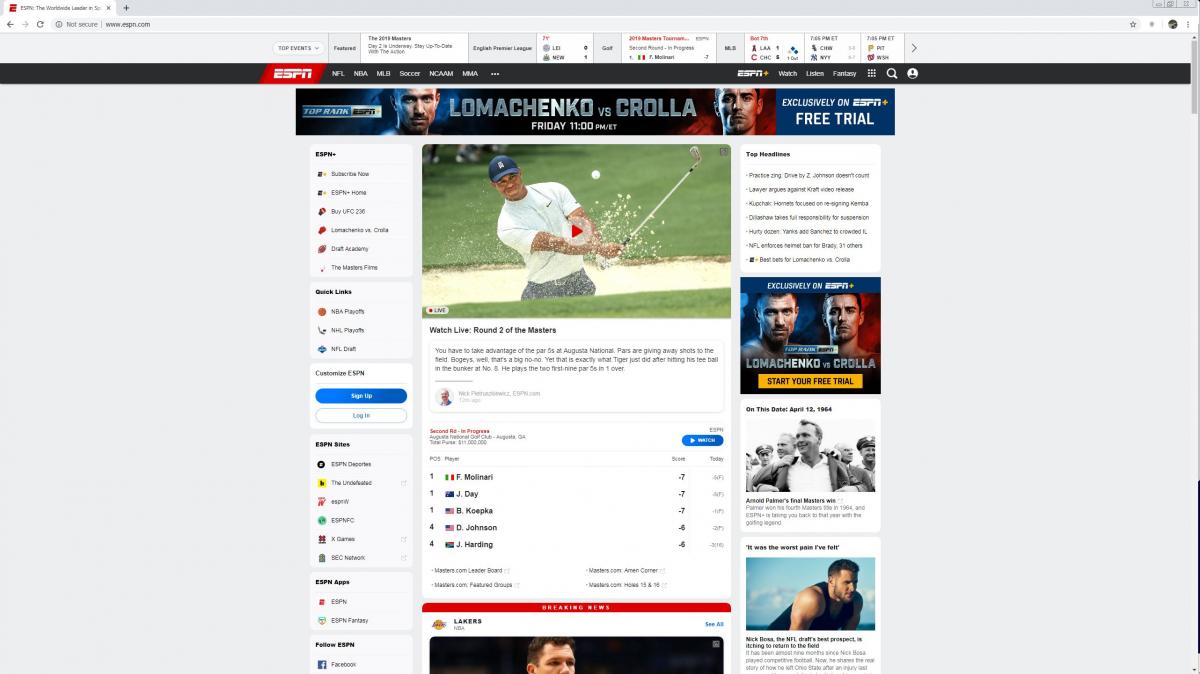MCIT Advisory
ACTION REQUIRED: Network Security Certificate on personally owned computers
In order to avoid future inconvenience, you must update your computer if you use it on the NYU Langone Network.
The continuously increasing threat posed by hackers seeking to break into NYU Langone’s network makes it necessary to require secure sockets layer (SSL) certificates on all devices connected to it. This will ensure that only trusted devices have access to our digital environment, and that all movements of data into and out of the network are secure and legitimate. All MCIT-managed devices will be automatically updated with SSL certificates in a process that will be transparent to their users, but you must update your non MCIT-managed workstations (laptops and desktop) as follows:
Download steps for PC users
Overview
The system will take a few minutes to download and install the security certificate required to safely use NYU Langone network and connect this device to the Internet.
If there are any issues, please contact the helpdesk by submitting a ticket or calling 212-263-6868
Key Items
Installation Steps
- Click the link Download the NYU SSL above the install will download.
- Once the download is complete, locate the file.
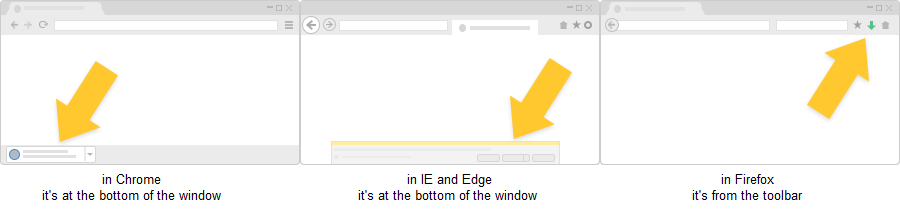
- Select Run.
- Once the download is complete, locate the file.
- Start the installation wizard by clicking run again.
- Click on More Info.
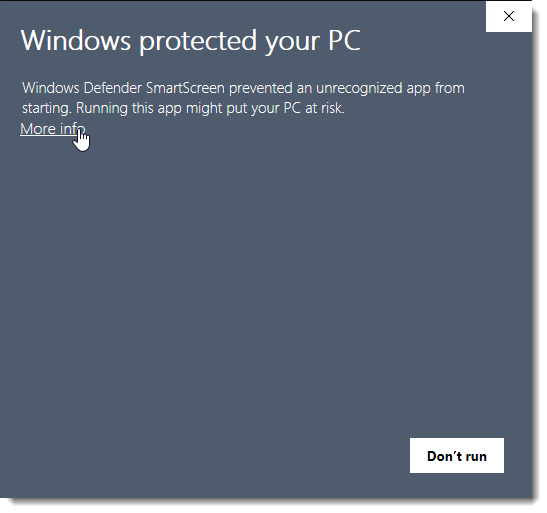
(Note: Windows Defender SmartScreen may detect the NYULangoneCertInstallProdV2.exe file as unsafe. If there are any issues opening the file, select actions or more info followed by run anyway and allow if prompted by other antivirus software. We are aware of this issue and are actively working towards a solution.) - Click on Run anyway.
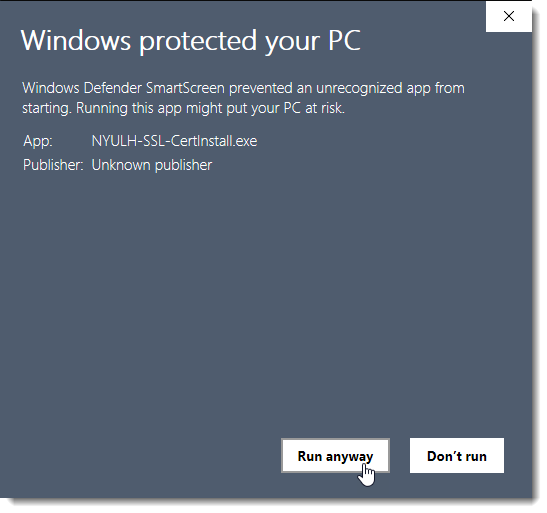
- Click Install.
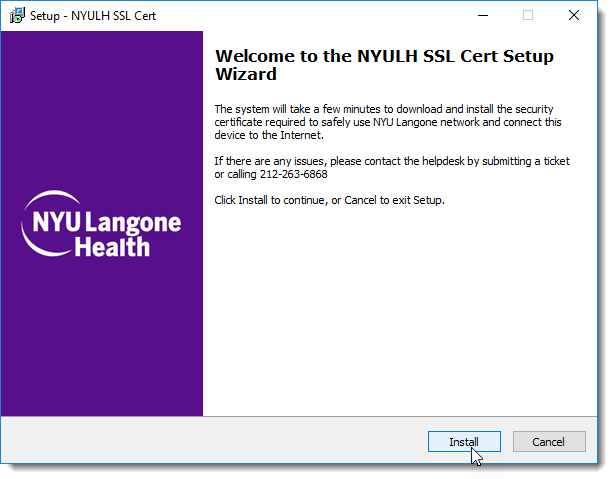
- Let installation run. It will display information about the installation.
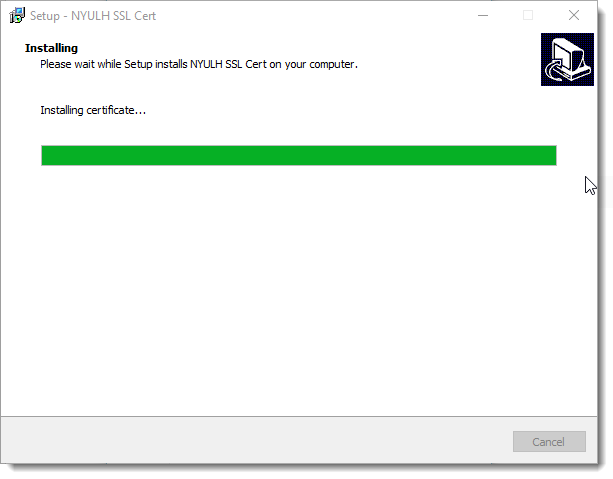
- Click Finish.
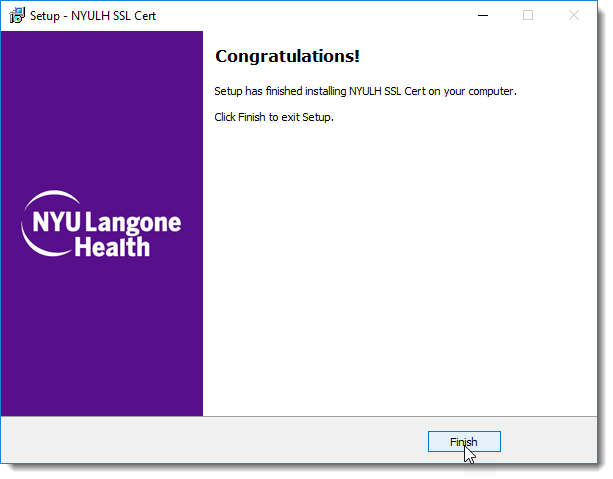
- Browse the Internet
Download steps for Mac users
Overview
The system will take a few minutes to download and install the security certificate required to safely use NYU Langone network and connect this device to the Internet.
If there are any issues, please contact the helpdesk by submitting a ticket or calling 212-263-6868
Key Items
Installation Steps
- Click Download the NYU SSL above to download the installation file.
- Locate Download in the dock.
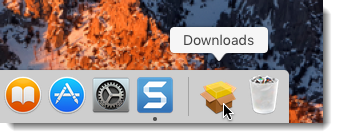
- Look on the dock bar and Click Open in Finder.
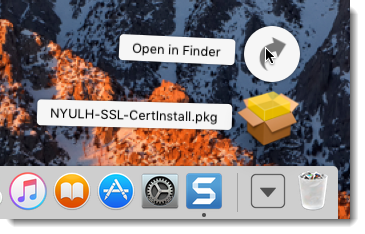
- Select the file, right click, and click Open.
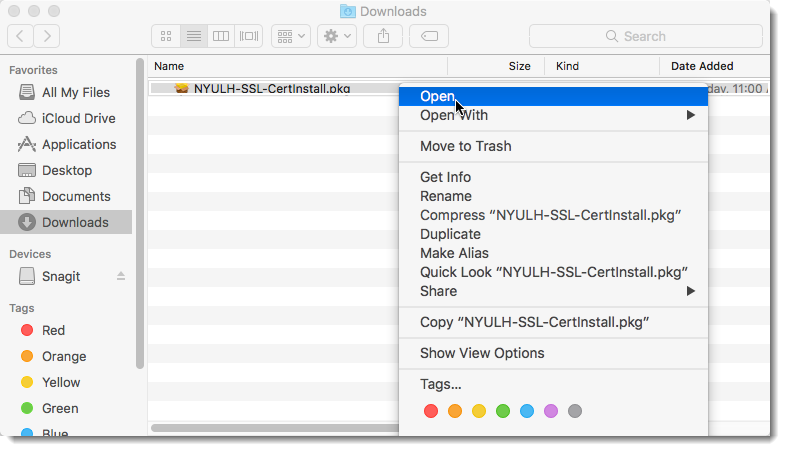
- Click Open.
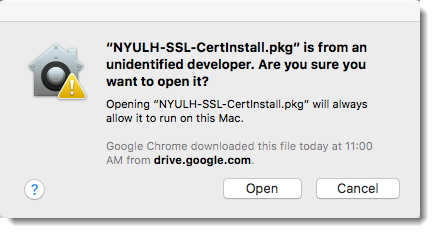
- Click Continue.
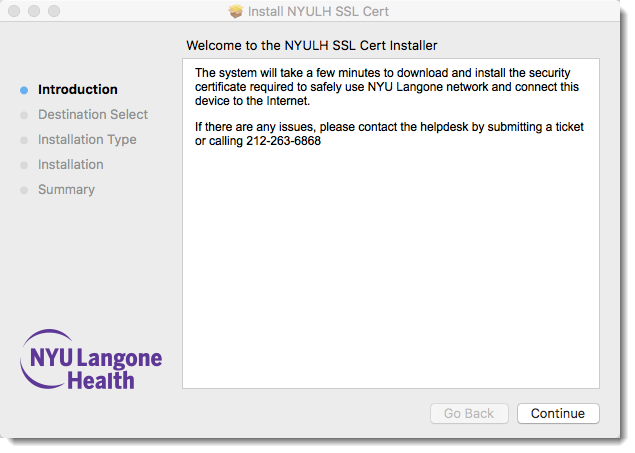
- Click Continue.
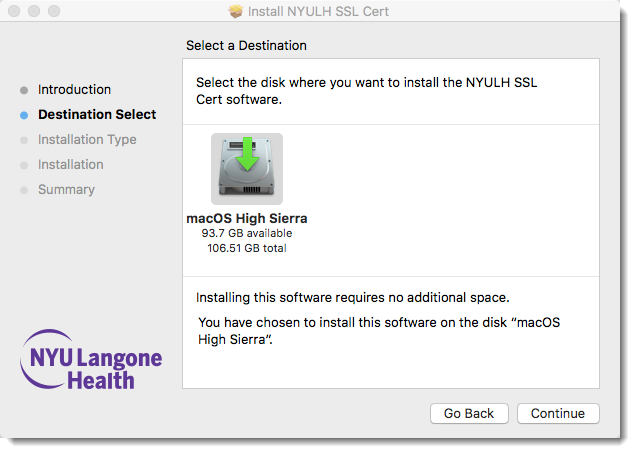
- Click Install.
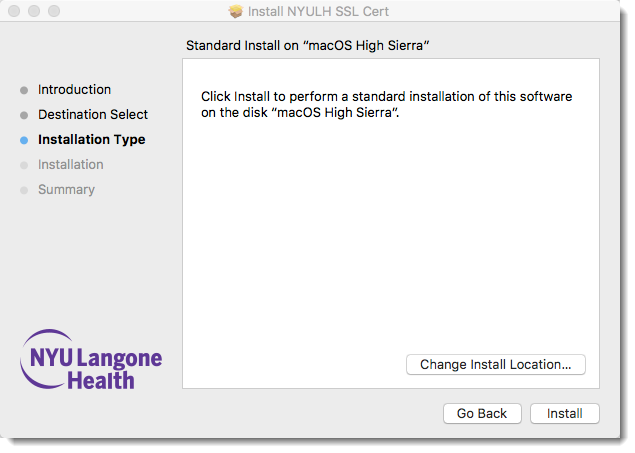
- Check your User Name, enter your password, and click Install Software.
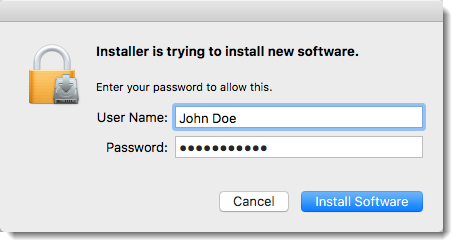
- Click Close.
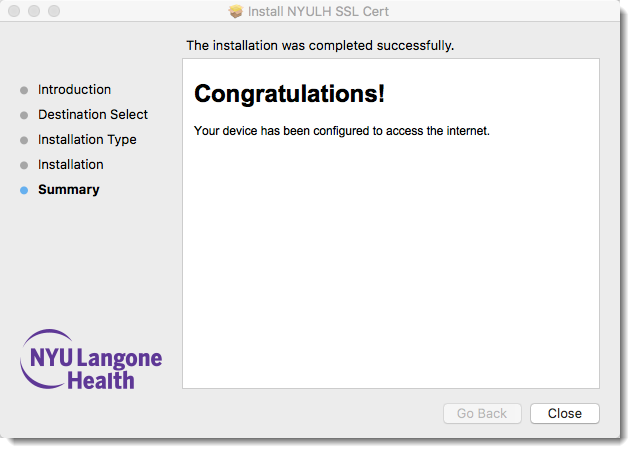
- Browse the Internet
Installation Steps for Linux Users
Open a terminal and run the following commands:
wget http://bluecoatsslcert.nyumc.org/nyumcrootca.cer openssl x509 -inform PEM -in nyumcrootca.cer -out nyumcrootca.crt sudo mkdir -p /usr/local/share/ca-certificates sudo cp nyumcrootca.crt /usr/local/share/ca-certificates/ sudo update-ca-certificates ifconfig- Please email the output from step 1 to ssl@nyulangone.org with the subject line Linux Certificate Installation Request.
- For Firefox users (you can skip this step if you do not use Firefox)…
- Launch Firefox and enter about:preferences in the address bar
- Enter view certificates in the Find in Preferences search field
- Click the View Certificates button to open the Certificate Manager window
- In the Authorities tab, click the Import button near the bottom
- Select the nyumcrootca.crt file located in the working directory from step 1
- Check both trust boxes and click OK
- For Chrome users (you can skip this step if you do not use Chrome)…
- Launch Chrome and enter chrome://settings/certificates in the address bar
- In the Authorities tab, click the Import button
- Select the nyumcrootca.crt file located in the working directory from step 1
- Check all three trust boxes and click OK