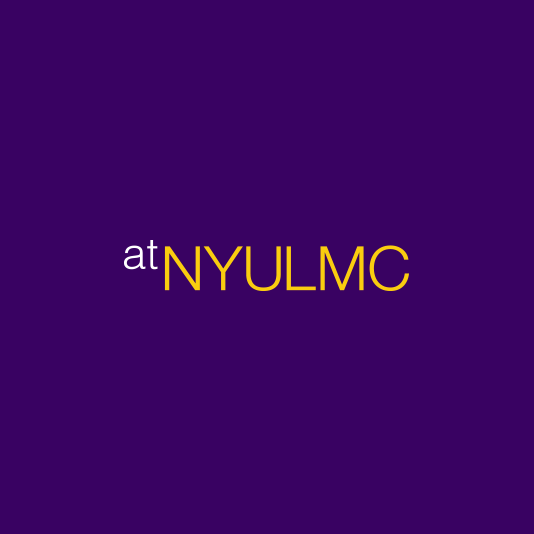Welcome to the newest version of Network Desktop featuring Microsoft Office 2010!
We would like to inform you of a few changes and features we have added based on users feedback to this revision of Network Desktop and Outlook hosted on atNYULMC. This collection of Frequently Asked Questions (FAQ) may answer some of your questions about these programs, and what they can, and cannot be used for.
New Features:
- Improved retention of customizations using “Citrix Profile Management”
- Microsoft Office 2010, Service Pack 1
- Adobe Acrobat XI Pro
- Adobe Illustrator CS5
- Adobe InDesign CS5
- Adobe DreamWeaver CS5
- FileMaker Pro
- DNAStar
- EndNote
- Onbase 12 IE Plugin
- iSite PACS viewing
- Integrated AD group drive logon scripts
Frequently Asked Questions:
Q: Can I add my own software to Network Desktop?
A: Because of the nature of the desktop environment being shared among many users at the same time adding software on a per user basis cannot be done. Restrictions have been put in place to prevent unauthorized software installations to Network Desktop.
Q: I cannot reach website X because of an access denied message. Why?
A: Due to keywords in the content of the page, or the site being on an NYULMC banned site (such as dropbox, youtube, etc) the site is not allowed to be viewed.
Q: Where did my application customizations go from the Network Desktop 2007 version?
A: We have changed the profile management system used in this version of Network Desktop. This will allow for greater ability to save information from all programs, and even save shortcuts and documents on the desktop placed wherever you want. However because of this new product being used, the customizations you had made in Network Desktop 2007 (Stationery in Word, Signatures in Outlook, attached PST files, Excel preferences, etc.) will not carry forward into this version. All of your data and files such as emails, contacts, and documents on your home drive will still be accessible from Network Desktop 2010. You will have to perform a one-time setup of all of these programs to set the customizations to your liking.
Q: Why can’t I change the home page for Internet Explorer? What happened to my browsing history?
A: In order to keep your profile as lean as possible and to adhere to a corporate standard for the home page on Network Desktop, the browsing history cache is cleared at each logoff of Network Desktop. You can however add frequently visited pages to your Favorites, and even save shortcuts to websites on the desktop (see illustration below). Also, if you use favorites from your NYULMC desktop PC, they have been included in the profile used in Network Desktop 2010. So, if you have added pages to your Favorites or Favorites Bar from your PC on NYULMC Campus, they will be present on Network Desktop 2010 as well.
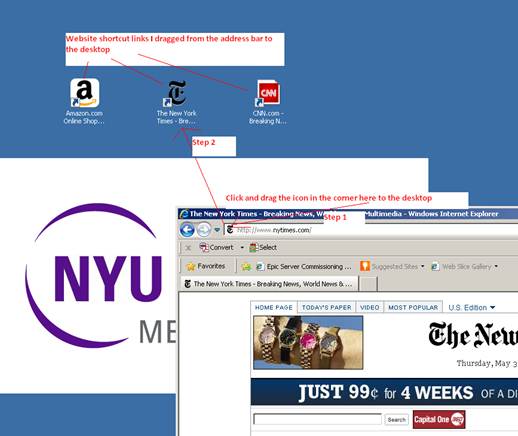
Q: Where are my H drive, Group Drives, Client Drives, Profile settings, and documents located?
A: On the desktop, we have added a shortcut to Documents Folder, which points to H:\personal, and My Documents on NYULMC desktops running Windows XP. This documents folder is a portion of the new concept in Windows 7/8 and Windows Server 2008 of collective shortcuts to actual folders called “Libraries” as a storage location for all of your documents and files. All programs contained in Network Desktop will start from Libraries when you are prompted to open or save documents, pictures, spreadsheets, etc. The type of files normally created with these programs will determine which Library item (Documents, Music, Pictures, Videos) you open, or save items back to as the folder that’s presented by default. You can then pick a path of your choosing if that default location is not where you want to save the file. Refer to the chart below to find the path for where the files in these Libraries and places in Network Desktop actually point to:
Item in Network Desktop |
Actual Path from PC |
|
Documents |
H:\Personal |
|
Music |
H:\oshv3\UPM_Profile\Music\ |
|
Pictures |
H:\oshv3\UPM_Profile\Pictures\ |
|
Video |
H:\oshv3\UPM_Profile\Videos\ |
|
Desktop |
H:\oshv3\UPM_Profile\Desktop |
|
Favorites |
H:\apps\ie\favorites |
You can also view all Client Drives (drives contained on your PC or Mac you have started Network Desktop from) Group drives (NYULMC mapped drives), and your H drive from inside the Computer icon in the upper left corner of the screen.
Q: Can I take iDevelop training courses from Network Desktop
A: Yes, absolutely! We have enabled flash and audio so you can take any of the iDevelop assigned courses in full video and audio (speakers or headphones required).
Q: I am new to Office 2010, where can I get training on this version of Office?
A: The Office of Development and Learning (ODL) has as series of Instructor Led classes specifically geared to “Comparing Applications Microsoft Office 2007/2010” for Access, Excel, Outlook and Word. Please look up these classes and enroll for the one you need training on in the iDevelop LMS page hosted at http://myportal.nyumc.org/bluenog/portal/HR/odl.psml
Q: The website I am trying to view says I need version X of Java|Silverlight|Flash. What should I do?
A: We have installed Java version 7 Update 11, Microsoft Sliverlight 5, and Adobe Flash 11 on the Network Desktop. These versions will be updated occasionally to maintain a secure and error free environment. The website you visit may require different versions of these browser plug –ins to run properly. Please open a case with the helpdesk at 212-263-6868 if you encounter a web page that requires a specific version of the plug in and MCIT can evaluate if this version can be installed to replace the version installed on Network Desktop.
Q: How come I only see one icon on the task bar but I have multiple copies of an application running?
A: Windows 7 or 8 and Windows Server 2008 (which runs Network Desktop) now displays multiple copies of the icons in the same box, with a slight offset to show that there are multiple copies open, instead of showing one icon in the taskbar per copy of a program that you have open. Clicking on this icon however, will present a menu to select from a list of the items you have open. For example:
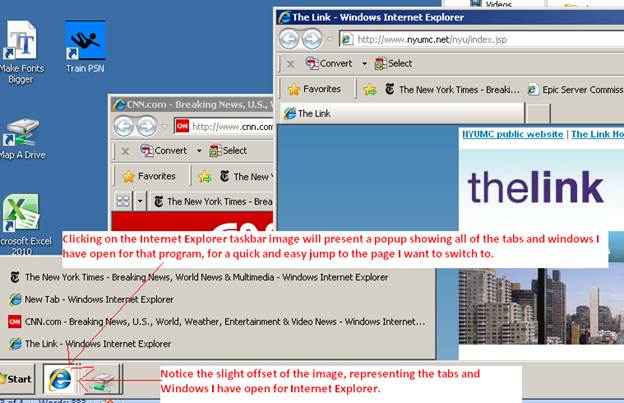
Q: I want to go back to the older version of Network Desktop. How do I get there?
A: All users of Network Desktop have been switched to the 2010 version. To aid in this transition we understand that some users might not be ready to move to Office 2010 due to compatibility issues with some files that need to be edited with Office 2007. For a limited time, the older legacy versions of Network Desktop (2007 version) and Outlook 2007 will remain available in our application catalog.
Q: Where are all of the shortcuts to all of the installed programs?
A: In order to avoid clutter on the desktop, we have only chosen frequently used program shortcuts to be placed there. Other programs such as Access, Illustrator and End note are installed, however you will need to start these programs from the Start > All Programs Menu.
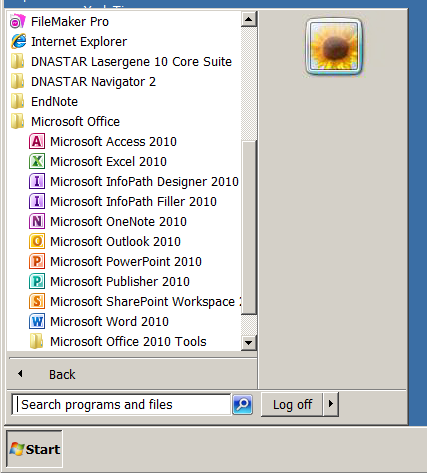
Q: Can I adjust the font sizes on Network Desktop?
A: Yes. We provided two shortcuts that change the size of the fonts on Network Desktop. One makes it larger, the second one smaller. Running the smaller font size shortcut will reverse the change of previously making the fonts larger (and vice versa).